Add or Edit Pupil On Roll Records
To add or edit a pupil on roll record:
-
Search for and open the relevant business unit.
-
Click the New Pupil On Roll option in the Tasks panel.
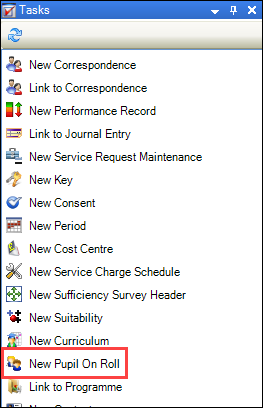
Alternatively, click the Pupil On Roll option in the Associated Items panel and then double-click an existing record to open it.
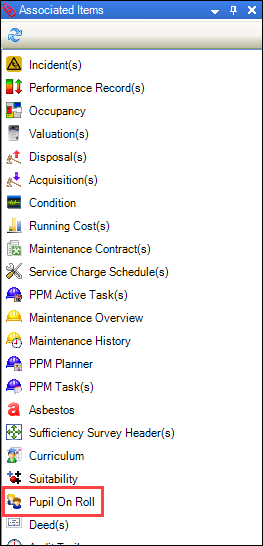
The Pupil On Roll Editor is displayed.
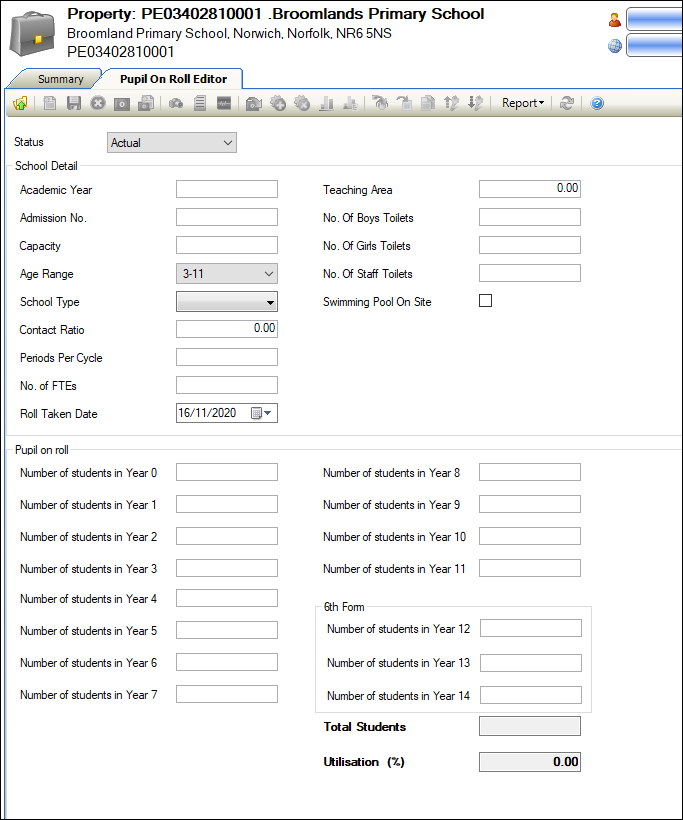
-
Enter or edit the relevant details.
The fields on the Pupil On Roll Editor are described in the following table.
| Section | This field | Holds this information... |
|---|---|---|
| - | Status | Whether the data is actual or projected. |
| School Detail | Academic Year | The academic year. This field is mandatory. |
| Admission No./Planned Admission No. |
The number of admissions. This field is mandatory. Note: This field is named Planned Admission No. if the Projected status is selected. |
|
| Capacity | The maximum number of students that the school can manage. This field is mandatory. | |
| Age Range | The students' age range. | |
| School Type | The type of school. This field is mandatory. | |
| Contact Ratio | The total number of teaching periods timetabled for all teachers in the school divided by the total possible number of teaching periods. | |
| Periods Per Cycle | The number of periods per cycle (for example: per week). This field is mandatory. | |
| No. of FTEs | The number of full time equivalent teachers. This field is mandatory. | |
| Roll Taken Date | The date that the roll was recorded. | |
| Teaching Area | The teaching area. | |
| No. Of Boys Toilets | The number of boys' toilets. | |
| No. Of Girls Toilets | The number of girls' toilets. | |
| No. Of Staff Toilets | The number of staff toilets. | |
| Swimming Pool On Site | Whether there is a swimming pool on site. | |
| Pupil on roll | Cohort Retention Rate (%) |
The cohort retention rate. Note: This field is only displayed if the Projected status is selected. |
| 6th Form Retention Rate (%) |
The retention rate of sixth form students. Note: This field is only displayed if the Projected status is selected. |
|
| Number of students in year <0 to 14> | The number of students in each year group. | |
| Total Students/Projected Total Students |
The total number of students in each group. This is calculated automatically based on the Number of students in year <0 to 14> fields. Note: This field is named Projected Total Students if the Projected status is selected. |
|
| Utilisation (%) | The utilisation percentage. This is calculated on saving by calculating the Total Students as a percentage of the Capacity. |
-
Click Save.